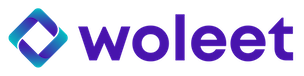Signature Requests
Ask for an external signature for any file
What is a signature request ?
A signature request is useful when you want someone to sign some data or document and have this signature anchored in the Bitcoin blockchain.
The goal is to have the document signed and generate the corresponding proof afterwards.
The generated proof is done with user credits and the signee does not need to have a Woleet account.
Creating a signature request
To create a signature request, go to the "Request signature" panel and choose the file you want to be signed by one or more signees.
Once the file has been chosen, the hash will be calculated by your browser and you can specify several options for your signature request :
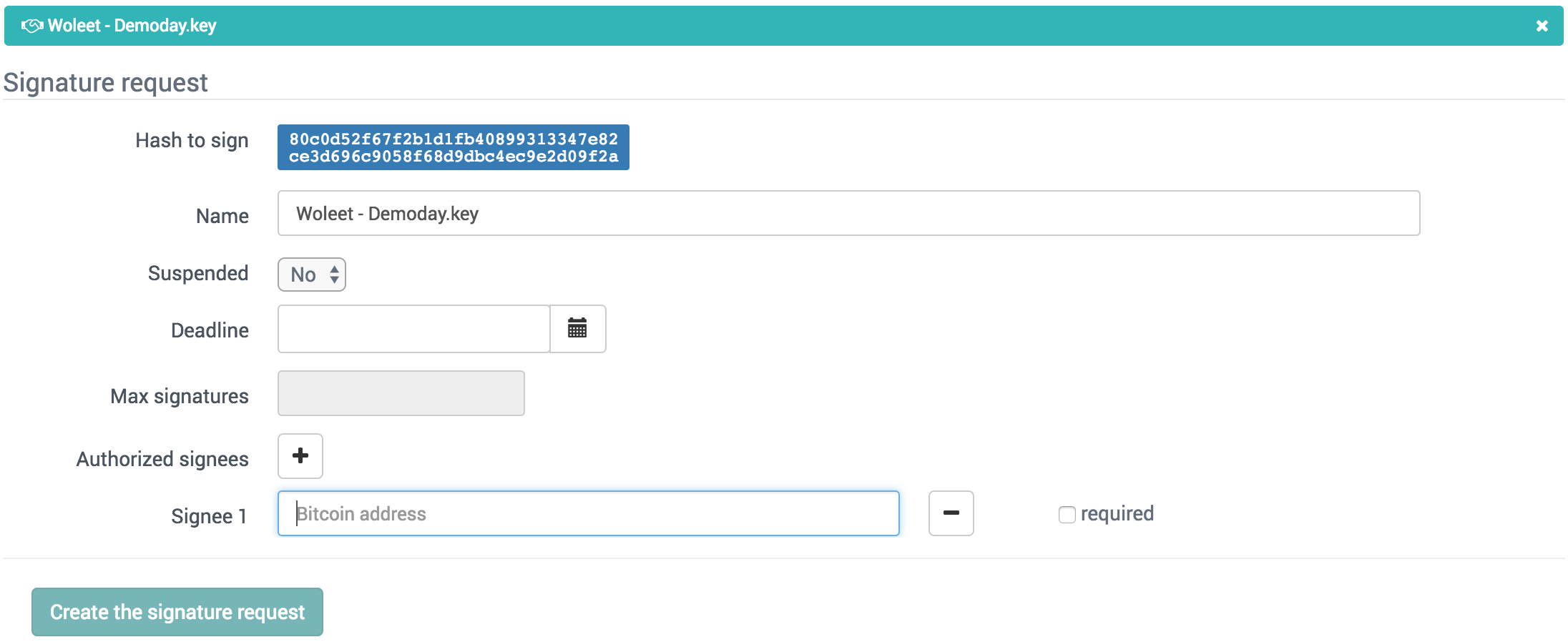
Name: Is by default the name of the file but you can choose another name if needed. This name will be displayed in the signature request.
Suspended: this parameter allows you to suspend the request. If the request is suspended the signature request link will not be available publicly
Deadline: you can specify a deadline. After the specified date the signature request will not be available publicly
Max signature: you can limit the number of possible signature for this request.
Authorize signature: You specify Bitcoin adresses accepted for this signature request. If addresses are specified, any other used addresses will be rejected. A specific bitcoin address can be set to "required" if this particular signature is mandatory
Managing signature requests
You can monitor the state of your requests in Proof Desk Dashboard. Once created a new line appear in the "My Signature Requests" table :

Sending the requests
To send the request to the desired signees, you have to copy the generated link by clicking on the last button on the corresponding line. An URL will be copied to your clipboard and you can then communicate this link to the signee by email or any other communication channel.
A common best practice is to send the file with the link, so the signee possess all the necessary information to properly sign the file.
Signing a request
By clicking on the generated link, the signee will need to verify the file he is about to sign by choosing it in his computer.
Then he can sign it either with Woleet.ID for Mobile or Woleet.ID for Ledger Nano S.

The Proof Desk user that originated the request will immediately see that the file has been signed in his Dashboard.
Updated about 7 years ago