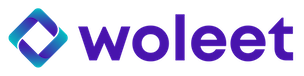How to sign with Woleet.ID Ledger Edition
1. Sign a signature request
1.1 Prerequisites
-
A Ledger Nano S configured with Woleet.ID Ledger Edition installed
-
A link to signature request
-
The file you are about to sign
1.2 Sign
- Click on request signature link. A signature request web page will open as below
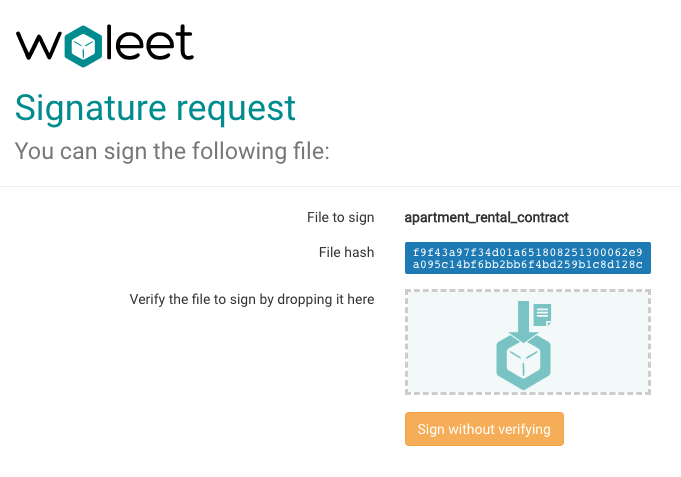
Verify the fi
- Select or drop the file to sign
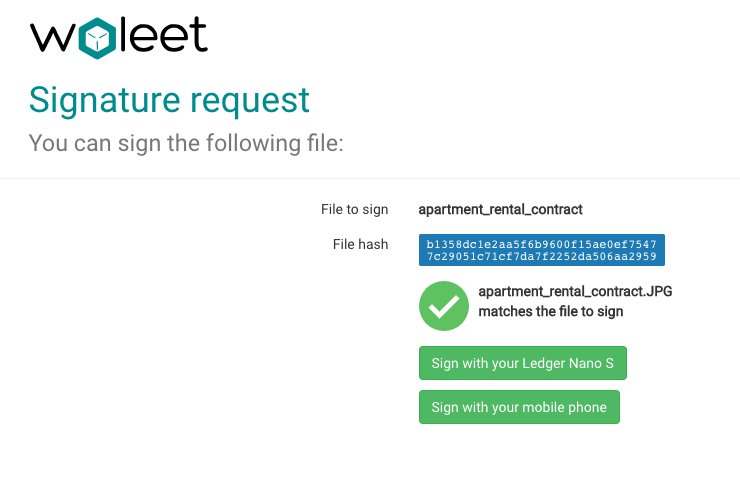
File to sign match with the signature request
- Now connect your Ledger Nano S to your computer. Unlock it with your personal PIN code and go to Woleet.ID Ledger Edition.
Go to Woleet.ID Ledger Edition
Waiting action from Signature request web page
- Click on "Sign with your Ledger Nano S".
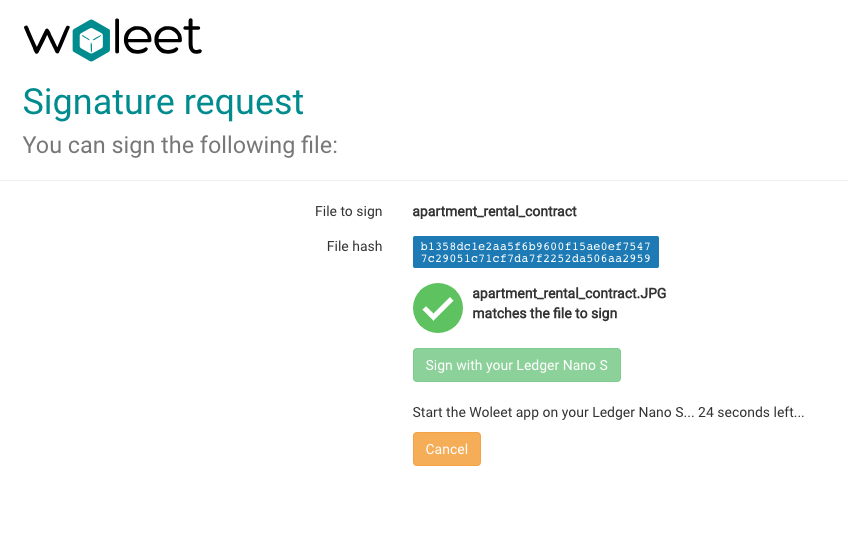
Waiting action from Ledger Nano S
- The hash of the file to be signed is then displayed on the Nano S. Carefully review the hash displayed on your Nano S matches the one displayed on the web site.
Carefully review the hash displayed
- Confirm signature on Ledger Nano S by clicking on the right button.
Confirm or cancel signature
- Then on signature request web page a confirmation message will be displayed.
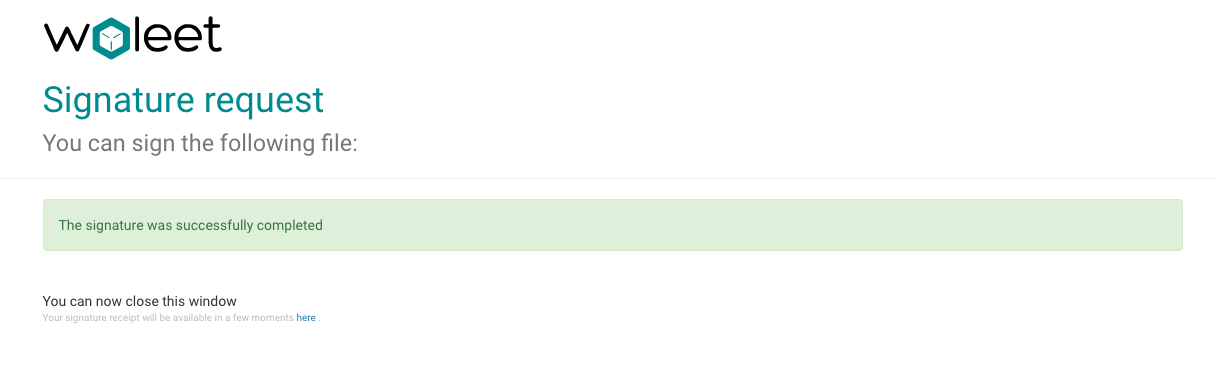
Signature confirmation
That's it, you have just signed a document ! 🎉
Updated about 7 years ago