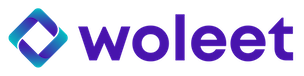Timestamp files
To timestamp files with ProofDesk go to the "Timestamp files" panel.
Selecting the file(s)
You can choose the file(s) to timestamp by dragging and dropping them to the file drop area, or by clicking the area.
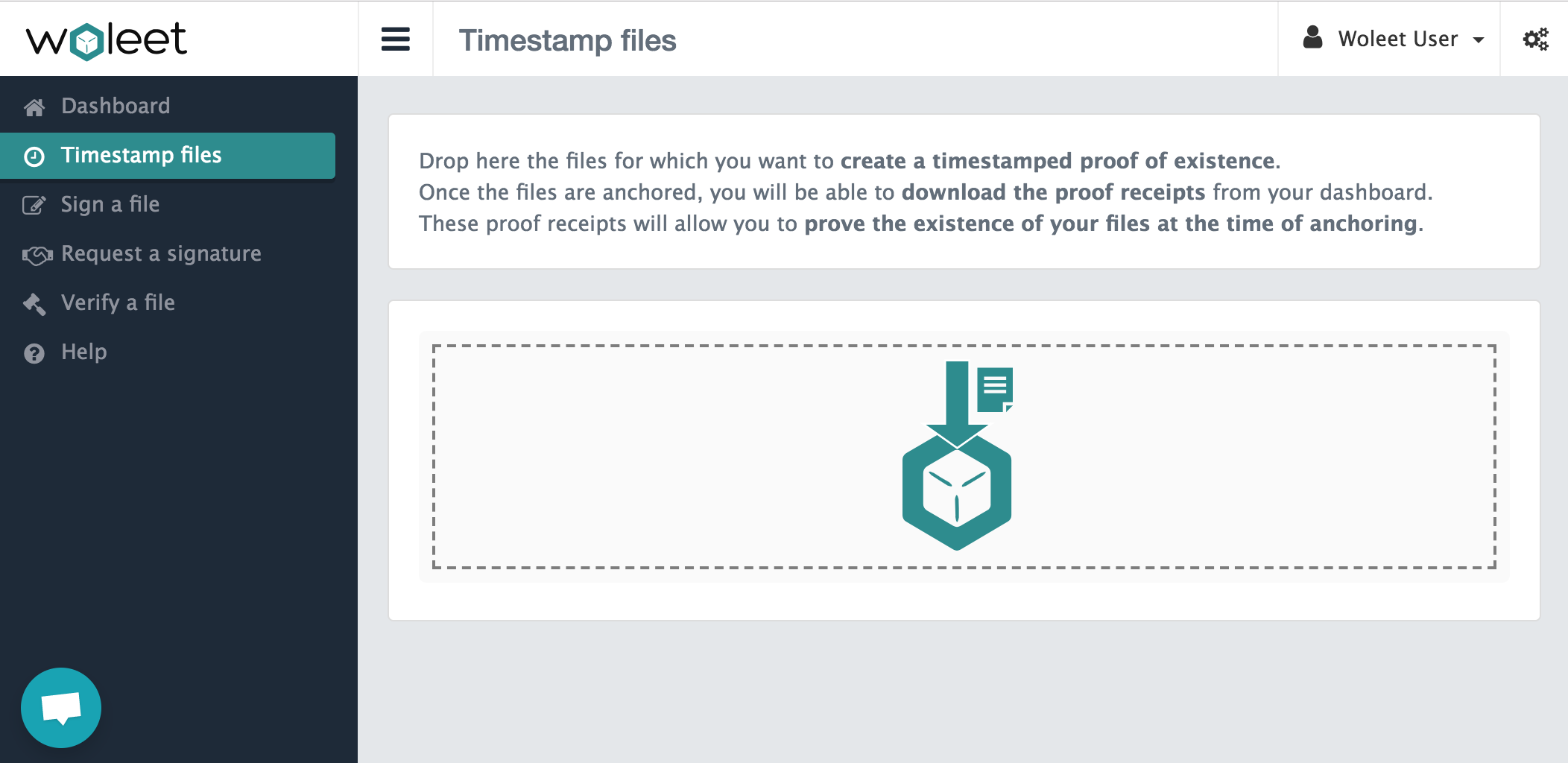
Calculating the hash of the file
Once a file is selected, your browser computes its hash and create an anchor. Note that the file is not downloaded by the platform and remains under your control.
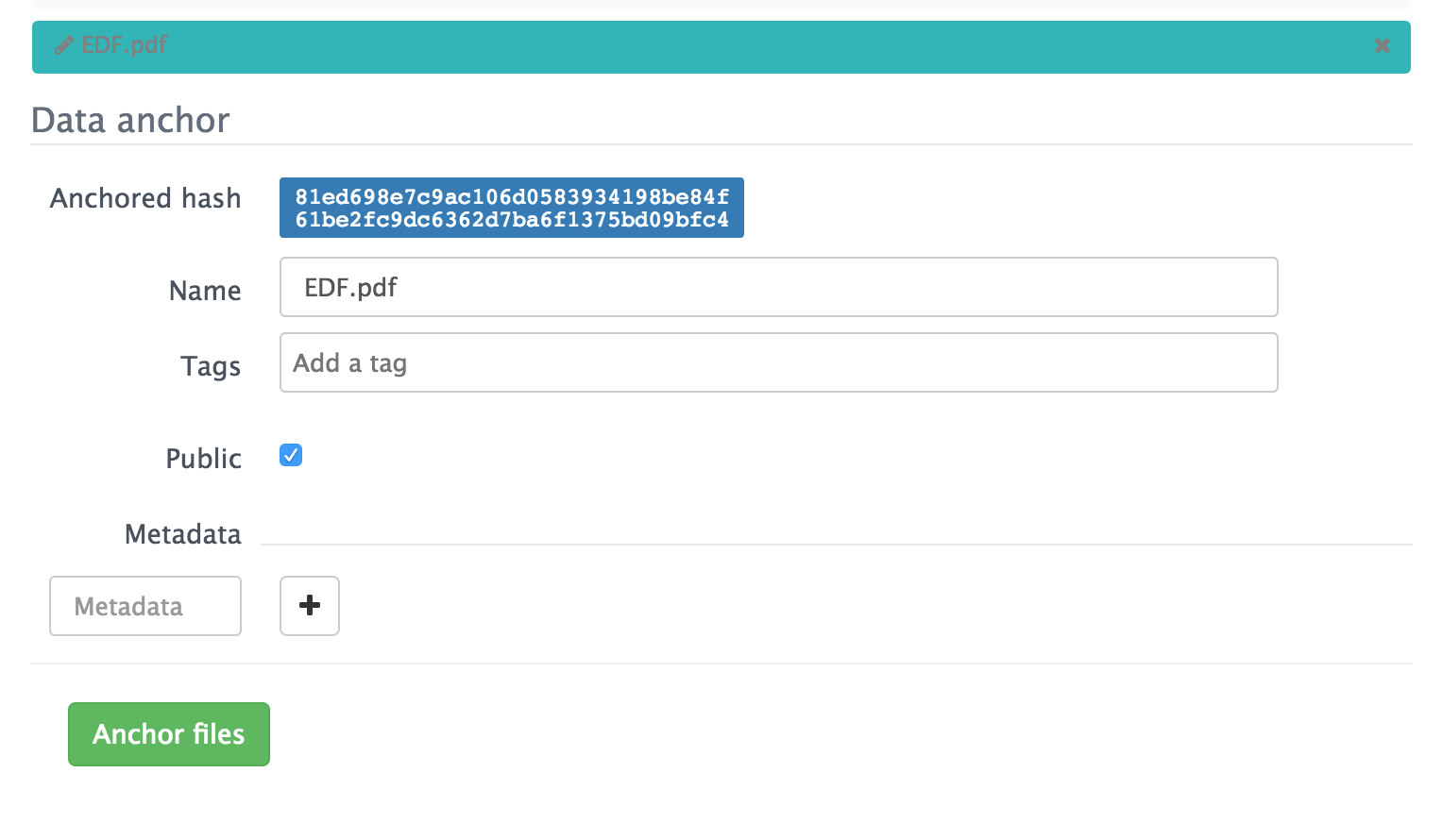
Clicking on the hash computation progress bar makes the anchor details appear: here you can see and edit the details of you anchor:
- The hash of the timestamped file
- The name of the anchor (by default the file name)
- The tags of the anchor (used to search anchors)
- The "public" state of the anchor (true by default): public anchors are discoverable by anyone having the data
- The metadata of the anchor (default file size and type)
Adding metadata (optional)
You can add as many metadata as you like to your anchor. Simply add a set of keys/values that will be added to the anchor receipt and displayed when the file is checked. To do this, give a name to your key using only letters and numbers, then add it by clicking the (+) button. This allows you to enter the value for the key. You can also delete the metadata already associated with your anchor by clicking the (-) button.
Validation
To validate the timestamping of your files, click on the button "Anchor files". A validation message is displayed to confirm the creation of your anchors: note that it can take up to 24 hours before your anchors are written in the blockchain.
Updated about 7 years ago