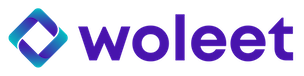Usage
How do I prove or sign my emails?
Once the Woleet add-in is activated, a new Woleet icon shows up on your emails. Clicking on the icon opens a sidebar allowing you to:
- « Timestamp » the email or its attachments (meaning to ask for the creation of a timestamped proof of existence of the email)
- « Sign » the email or its attachments (meaning to ask for the creation of a timestamped proof of signature of the email). NB: signing is only supported on Chrome and Opera.
- « Verify » the email or its attachments (meaning to verified when this email was timestamped or when and by who it was signed).
To timestamp or sign an email, you need to connect Woleet’s add-in to your Woleet account by signing in. Note that timestamp or signature creation is not immediate: it can take up to 24h for the timestamp to be created and verifiable.
Note that the add-in doesn’t need to be connected to your Woleet account to verify a timestamp or signature: this allows emails to be freely verified even by people with no Woleet account.
Can I verify an email or attachment outside Outlook?
Yes.
By selecting « Extract » -> « Extract mail » or « Extract attachments » you can download the raw data that is effectively timestamped or signed (ie. the digital fingerprint recorded in the proof is computed from this raw data).
In the case of emails, the raw file is a readable JSON file containing all the data required to identify the email uniquely: body, subject, date, from, to, message identifier, etc. In the case of attachments, the raw data is the attached file.
You can drop these files — and their associated proof receipts that you can download from your Woleet account (provided you created them) — in any Chainpoint compatible proof verifier to check their timestamp or signature.
Updated about 7 years ago