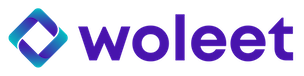Sign with Woleet.ID Mobile Edition
To sign using the Woleet.ID Mobile Edition application you need:
- The signature request link opened in a web browser on your computer
- The Woleet ID Mobile Edition on your smartphone (follow this guide to install it)
Then follow the instructions:
Step 1: Open the signature request
-
Open the signature link in a web browser.
-
Before scanning the QR code you can check that the signature request you received corresponds to the file you need to sign. It's also possible to verify the file directly from your smartphone (iOS or Android)
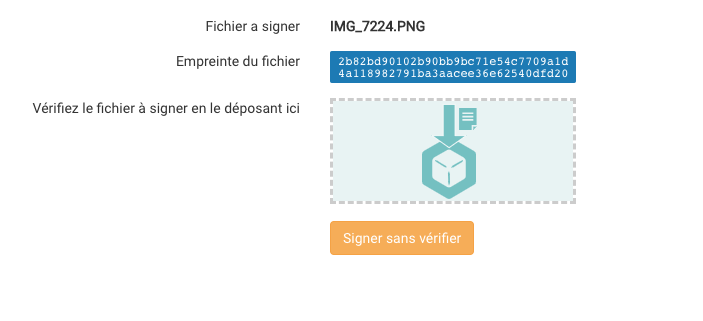
Computer view
- If you have verified that the file to be signed is the right one, take your smartphone and open the Woleet Mobile ID application.
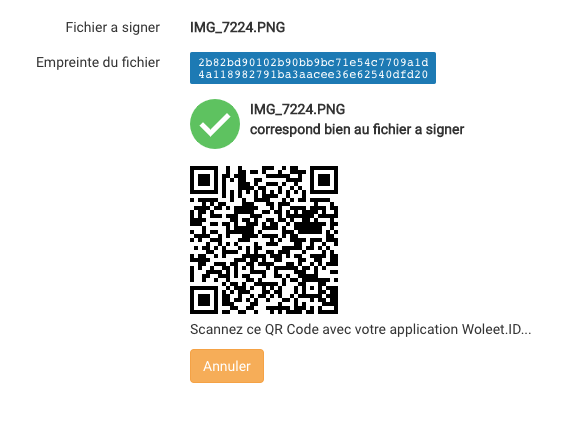
Computer view - Scan the QR Code to sign
Step 2: Open Woleet ID Mobile Edition and sign
-
On Woleet ID Mobile enter your PIN and click on "Scan a QR code"
-
Then scan the QR code displayed on the web page
Mobile view
-
When you have scanned the QR code the mobile application offers you to check the file.
-
If you have already checked it from the web page it is not necessary to repeat this request. In that case click on "Sign without verifying".
-
Otherwise click on "Verify the file". For this, you need to have the file on your mobile phone.
-
Carefully verify that the hash displayed on your mobile matches the one displayed on the web page
Mobile view
- When it's done confirm your signature by clicking on the "Sign" button
Mobile view
Once produced, your signature is anchored automatically in the Bitcoin blockchain by the Woleet platform. A couple of hours later, the signature proof is available and verifiable using Woleet ProofDesk, Woleet API, or public proof verifiers like BTCProof.
Updated about 7 years ago