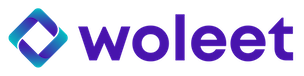Timestamp files
ProofDesk will disappear, we strongly recommend you to use Woleet Dashboard
You can use your ProofDesk account to log in to Woleet Dashboard.
To timestamp files with ProofDesk go to the "Timestamp files" panel.
Selecting the file(s)
You can choose the file(s) to timestamp by dragging and dropping them to the file drop area, or by clicking the area and browsing for them.
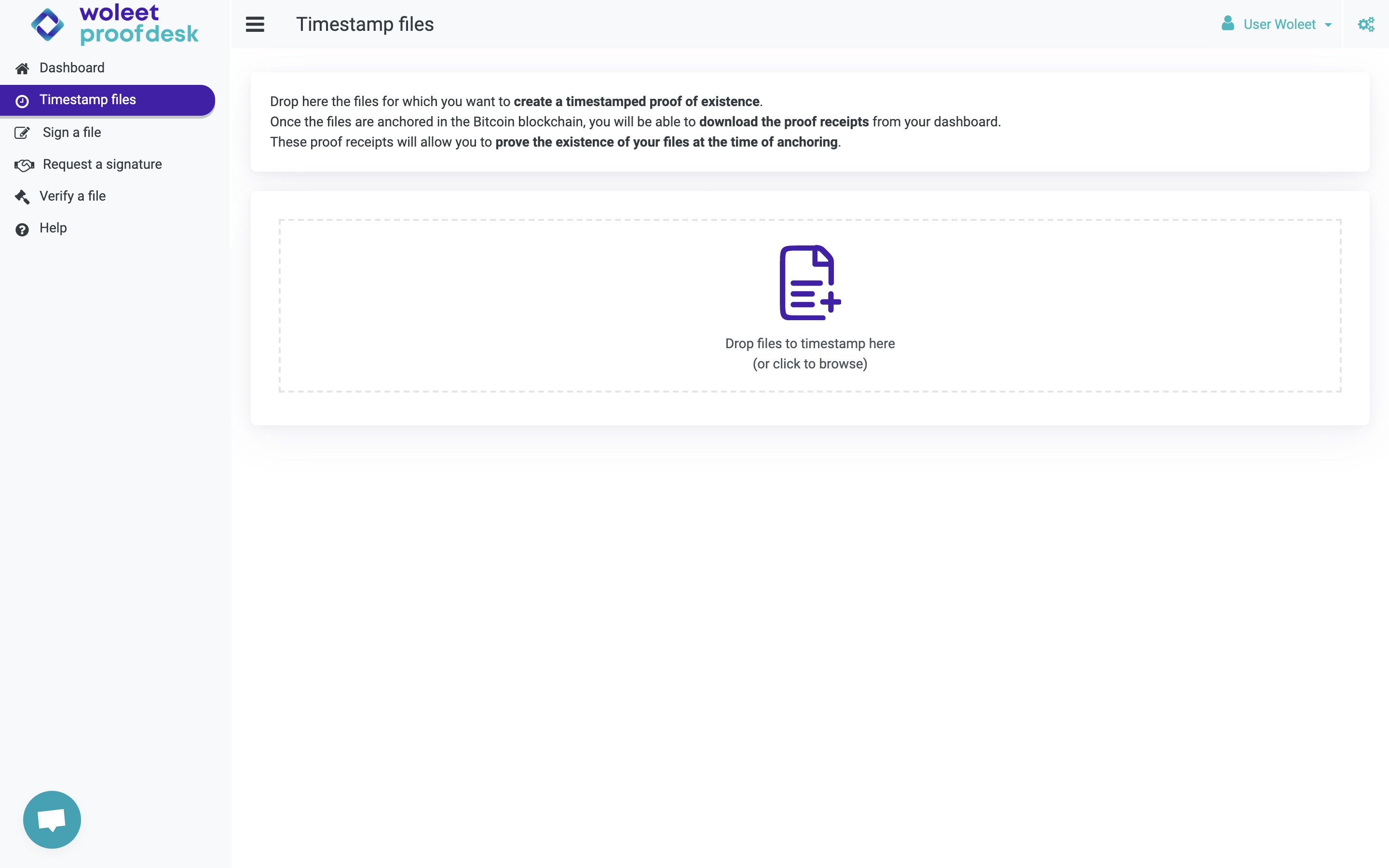
Calculating the hash of the file
Once a file is selected, your browser computes its hash.
Note that the file is not uploaded and remains under your full control.
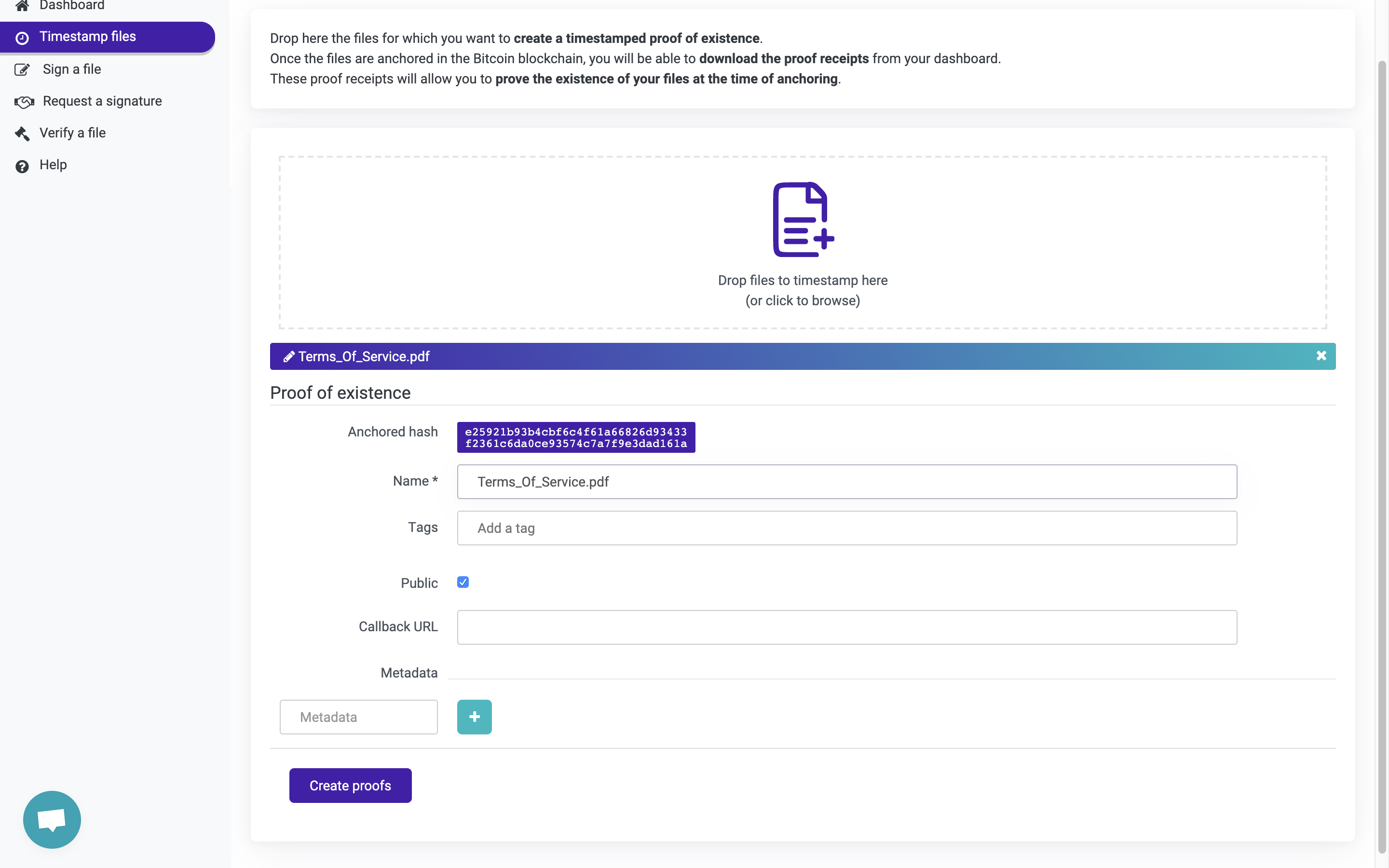
Clicking on the hash computation progress bar makes the anchor details appear: here you can see and edit the details of you proof:
- The hash of the timestamped file
- The name of the proof (by default the file name)
- The tags of the proof (you can use tags to classify and search your proofs)
- The visibility of the proof (public by default): public proofs are discoverable by anyone having the hash of the data
- The metadata of the proof (you can use metadata to associate custom data to your proof)
Adding metadata (optional)
You can add as many metadata as you like to your proof. To do this, give a name to your key using only letters and numbers, then add it by clicking the (+) button. This allows you to enter the value for this key. You can also delete the metadata already associated with your anchor by clicking the (-) button.
Validation
To validate the timestamping of your files, click on the button "Create proofs".
A validation message is displayed to confirm the creation of your proofs: note that it can take up to 6 hours before your proofs are anchored in the Bitcoin blockchain.
Updated almost 4 years ago