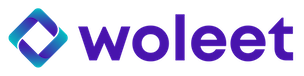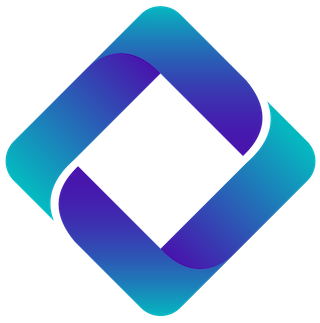Cookies Policy
Woleet's Cookies Policy
LAST UPDATED 25th July 2018
What are cookies?
Cookies are small text files which are downloaded to your computer, tablet or mobile phone when you visit a website or application. The website or application may retrieve these cookies from your web browser (eg Internet Explorer, Mozilla Firefox or Google Chrome) each time you visit, so they can recognise you, remember your preferences and provide you with a more secure online experience.
Generally, cookies are very useful and are a common method used by almost every website you visit because they help to make your online experience as smooth as possible. For security reasons, many websites will not function at all without the use of cookies (or other similar technologies, such as "web beacons" or "tags").
Cookies generally do not hold any information to identify an individual person, but are instead used to identify a browser on an individual machine.
If you prefer, you can restrict, block or delete cookies by changing your browser settings but that may mean that the website won't work properly
For more information about cookies and their impact on you and your browsing visit www.aboutcookies.org
#Types of cookies
##Necessary cookies
These cookies are essential in helping you to make use of the features and services we offer on the Woleet website. Without these cookies, the services you want to use cannot be provided. These cookies do not gather information about you that could be used to identify you, and they do not monitor or remember where you have been on the internet.
##Functional cookies
These cookies allow us to provide you with a better online experience when you use our website. They do not gather or store any information which would allow us to identify you personally.
##Performance cookies
Performance cookies help us to understand how our customers use our site, so we can keep our products and services relevant, easy to use and up to date. For example, we can see which products and services are most popular, identify when and where errors occur, and test different versions of a page in order to provide an improved online experience.
Sometimes, the services we use to collect this information may be operated by other companies on our behalf. They may use similar technologies to cookies, known as "web beacons" or "tags". These are anonymous and, as they are only used for statistical purposes, they do not contain or collect any information that identifies you.
#Managing cookies
Most internet browsers allow you to erase cookies from your computer hard drive, block all cookies (or just third-party cookies) or warn you before a cookie is stored on your device.
Please note, if you choose to block all cookies, our site will not function as intended and you will not be able to use or access many of the services we provide. If you have blocked all cookies and wish to make full use of the features and services we offer, you will need to enable your cookies. You can do this in your browser (see below).
Rather than blocking all cookies, you can choose to only block third-party cookies which will still allow our website to function as intended.
##How to manage cookies on your PC
To enable cookies on our website, follow the steps below.
###Google Chrome
Click "Tools" at the top of your browser and select "Settings".
Click "Show advanced settings", scroll down to the section "Privacy" and click "Content Settings."
Select "Allow local data to be set". To only acept first-party cookies, check the box next to "Block all third-party cookies without exception"
###Microsoft Internet Explorer 6.0, 7.0, 8.0, 9.0
Click "Tools" at the top of your browser and select "Internet Options", then click the "Privacy" tab.
Check that the level of your privacy is set to Medium or lower, which will allow the use of cookies in your browser.
If set above medium level it will prevent the use of cookies.
###Mozilla Firefox
Click "Tools" at the top of your browser and select "Options".
Then select the "Privacy" icon.
Click the "Cookies" and select "Allow pages to create a cookie."
###Safari
Click the gear icon at the top of your browser and select "Settings".
Click the "Privacy" tab, then select the option "Disable the use of cookies by third parties and advertising cookies."
Click "Save".
##How to manage cookies on your Mac
To enable cookies on our website, follow the steps below.
###Microsoft Internet Explorer 5.0 on OSX
Click on "Explorer" at the top of your browser and select "Settings".
Scroll down to the "Cookies" section in the "Received Files".
Select "Do not ask."
###Safari on OSX
Click "Safari" on the top of your browser and select "Settings".
Click the "Privacy" and then "Enable cookies."
Select "only the pages you have visited."
###Mozilla and Netscape on OSX
Click "Mozilla" or "Netscape" at the top of your browser and select "Settings".
Scroll down to the "Cookies" under "Privacy & Security".
Select "Allow cookies only to the original site."
###Opera
Click "Menu" on the top of your browser and select "Settings".
Then select "Options" tab and the "Advanced".
Select "Enable cookies."
#3rd party cookies
The following table lists the third party cookies and their function on our sites.
When there are multiple cookies sharing the same naming convention, the "" is being used as a wildcard. For example: "woleetid" and "woleet_last" will be listed as "woleet".
Please note that the names of cookies, pixels and other technologies may change over time.
| Cookie Name | Description | Category |
|---|---|---|
| __cfduid | Cloudflare browser identification | Security |
| _ga, _gat, _gid | Google Analytics | Analytics |
| crisp-* | Crisp | Help chat |
| __stripe*, checkout-live-session | Stripe | Billing |
Updated over 7 years ago